Automatic npm Registry Switching (npmrc daemon)
TLDR; My npmrcd package allows you to automatically switch from the public registry to a private registry. Switching occurs when the private registry can be resolved via DNS or your machine connects to a specific network.
Recently at work I had to switch from directly using the public npmjs.com registry to an internal mirror/proxy server we’re using. Doing this is pretty straightforward since it can be achieved with just one or two commands as shown below:
# Make your npm CLI use the registry at $CORPORATE_REGISTRY_URL
npm config set registry $CORPORATE_REGISTRY_URL
# Optional, but might be necessary depending on your org setup
npm config set cafile $CA_FILEPATH
Seems easy enough, but as someone who often travels for work, frequently works from home, and is generally a forgetful guy, I knew this would quickly become annoying. It was inevitable that I’d forget to switch between the corporate registry at work and public registry as I moved between networks, projects, and jumped on and off VPNs.
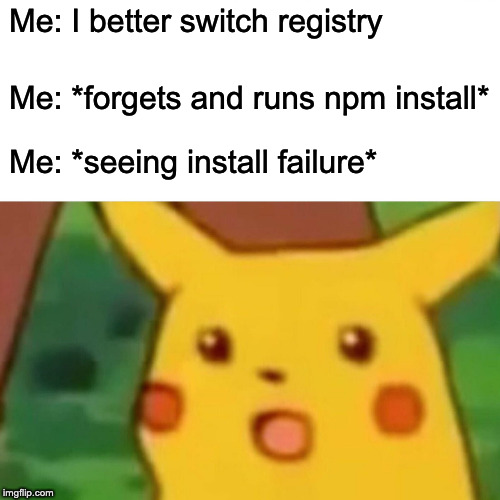
In my quest to conquer my forgetfulness, and this problem worthy of /r/mildlyinfuriating, I decided to make switching registries an automated process. The conditions were simple enough, as demonstrated by the pseudocode below:
/**
* Only use the public npm registry if:
* - the corporate registry cannot be resolved
* - and we're not on corporate WiFi
*/
if (dnsResolvesUrl(CORPORATE_NPM_REGISTRY_URL) || isConnectedToCorporateWifi()) {
switchToCorporateRegistry()
} else {
switchToPublicRegistry()
}
Effectively what I was looking for was a way to have a “work” and “personal” profile for my npm configuration, and a mechanism that would automatically determine which to use.
Have no fear, npmrc is here!
The npm CLI manages your configuration by saving it in a file named .npmrc. This file is typically stored in your home directory on MacOS/Linux. Creating multiple .npmrc files and rotating them would allow me to achieve what I needed.
I figured this had to be a solved problem, and sure enough I found the
npmrc package on npm. Using this package
I could easily create a new profile using npmrc -c [profile-name], for
example I could do the following:
# Create the work profile
npmrc -c work
# Switch to the work profile
npmrc work
# Configure settings for this profile
npm config set registry $CORPORATE_REGISTRY_URL
npm config set cafile $CA_FILEPATH
# Switch back to the default profile
npmrc default
The npmrc package worked perfectly despite not being updated in 5 years, and it has zero external dependencies!

Finding an existing tool to manage the profiles saved me some time and meant I could focus purely on the automation work.
Agents and Daemons
Automating the switch between profiles by running a script on a regular interval seemed like a reasonable solution, so I pursued that avenue. Since my primary development machine is a MacBook Pro, my search for setting up a daemon on macOS lead me to launchd.info. The website summarises how to create a daemon/agent as follows:
The behavior of a daemon/agent is specified in a special XML file called a property list (plist). Depending on where it is stored it will be treated as a daemon or an agent.
This seemed straightforward enough, until it wasn’t! I wrote a script that
would use the npmrc CLI to switch profiles, created a plist and tried to
load it using the launchctl CLI. I spent a while placing my plist in
/Library/LaunchAgents and /Library/LaunchDaemons, running variations of
sudo launchctl load -w my-plist.plist, and changing various properties in the
plist to get around issues such as:
- “why the hell can’t it find the
nodeexecutable? It’s on myPATH!” - “why doesn’t the daemon run at all?”
- “oh I needed to specify the user and group it should run as”
- “wait, it’s still not working”
Eventually when I moved the plist into the folder ~/Library/LaunchAgents/
and ran launchctl load -w my-plist.plist it worked! This confusion is
probably my own fault since I just looked at the summary on the homepage of
launchd.info and didn’t really
RTFM. Basically, I needed to place it in
the Agents folder for my specific user.
The final plist was similar to this:
<?xml version="1.0" encoding="UTF-8"?>
<!DOCTYPE plist PUBLIC "-//Apple//DTD PLIST 1.0//EN" "http://www.apple.com/DTDs/PropertyList-1.0.dtd">
<plist version="1.0">
<dict>
<key>Label</key>
<string>com.npmrcd</string>
<key>EnvironmentVariables</key>
<dict>
<key>PATH</key>
<string>my-path-string</string>
<key>HOME</key>
<string>/Users/my-username</string>
</dict>
<key>Program</key>
<string>my-daemon-script.js</string>
<key>RunAtLoad</key>
<true/>
<key>StartInterval</key>
<integer>120</integer>
<key>StandardOutPath</key>
<string>/tmp/npmrcd.stdout</string>
<key>StandardErrorPath</key>
<string>/tmp/npmrcd.stderr</string>
</dict>
</plist>
This plist tells the OS to run my-daemon-script.js once every 120 seconds. So, my Mac will check verify it’s connected to the correct registry every two minutes. Perfect!
Putting it all Together
Once I had the Agent, lookup, and npmrc pieces figured out, I needed to wire them together. To this end, I created a small Node.js script that would be executed by the macOS Agent every couple of minutes to:
- Perform a DNS lookup to verify if the corporate registry could be resolved.
- Check the WiFi SSID that my Mac is connected to.
- Based on the DNS/WiFi results invoke the
npmrccommand to change registry. - Notify that the change has occurred.
I wasn’t sure how best to notify myself of the change since this would be a
process running in the background, but then I recalled that various Node.js
modules I’ve used trigger native desktop notifications. Research lead me to
the conclusion that the node-notifier module seems to be the most common
solution used by other modules for triggering a native notifications, and it
worked perfectly for me too - just look at that glorious notification in the
screenshot below.
The entire solution is wrapped together as a neat little module called npmrcd
so others can easily use it. If you frequently switch between registries give
it a try like so:
# install npmrcd
npm install -g npmrcd
# create a work profile with the following settings
npmrcd --registry=https://repository.acme.com/nexus/repository/registry.npmjs.org
If you need to use a CA file that option is supported. The CA file can point to a local file or HTTP/HTTPS endpoint that the file can be fetched from:
# create a work profile with the following settings
npmrcd \
--cafile=~/REGISTRY-CA.crt
--registry=https://repository.acme.com/nexus/repository/registry.npmjs.org
Finally, you can specify that certain WiFi SSIDs should trigger the switch, even if the registry is not accessible:
# even if the registry url does not resolve, switch if connected to
# the "Red Hat Guest" WiFi to prevent using the public registry
npmrcd \
--triggerssid='Red Hat Guest'
--cafile=~/REGISTRY-CA.crt
--registry=https://repository.acme.com/nexus/repository/registry.npmjs.org
Here’s a screenshot showing my registry switch when I first opened my laptop in the office at 10:25AM - hey, I was on calls at 7AM at home before getting there so give me a break on getting there at 10:25AM! I hadn’t plugged into the network via an Ethernet cable yet hence the “currently not accessible” message. You can see that when I opened my laptop at home later that day it switched back to the public npm registry.
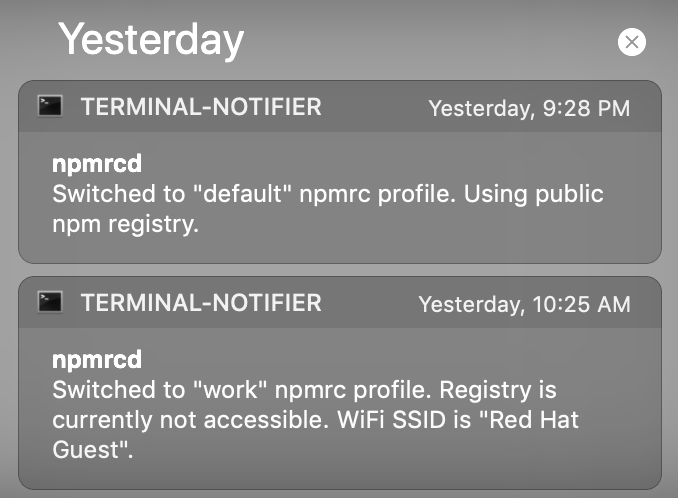
I hope this post and module are helpful, or even mildly interesting!
 Evan Shortiss
Evan Shortiss